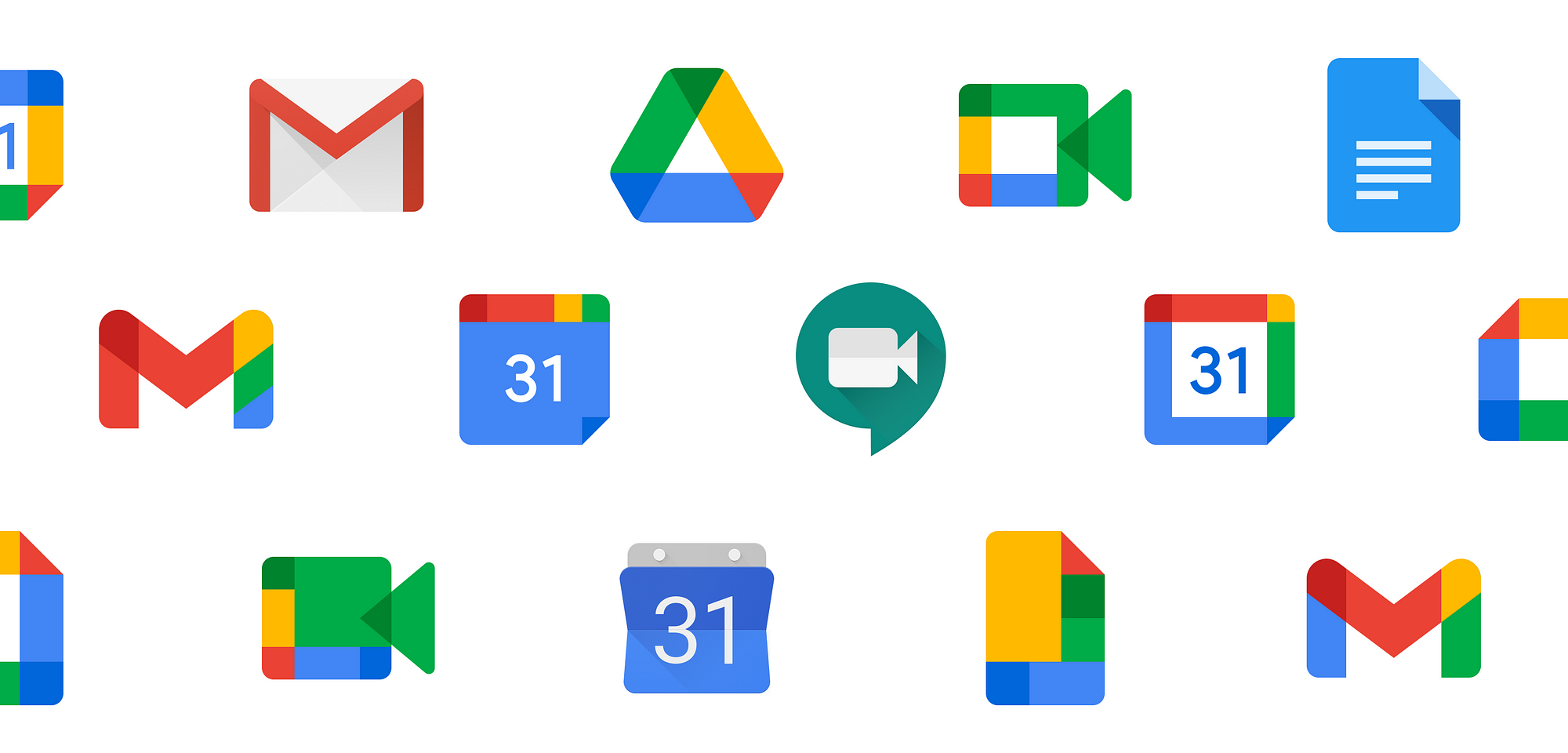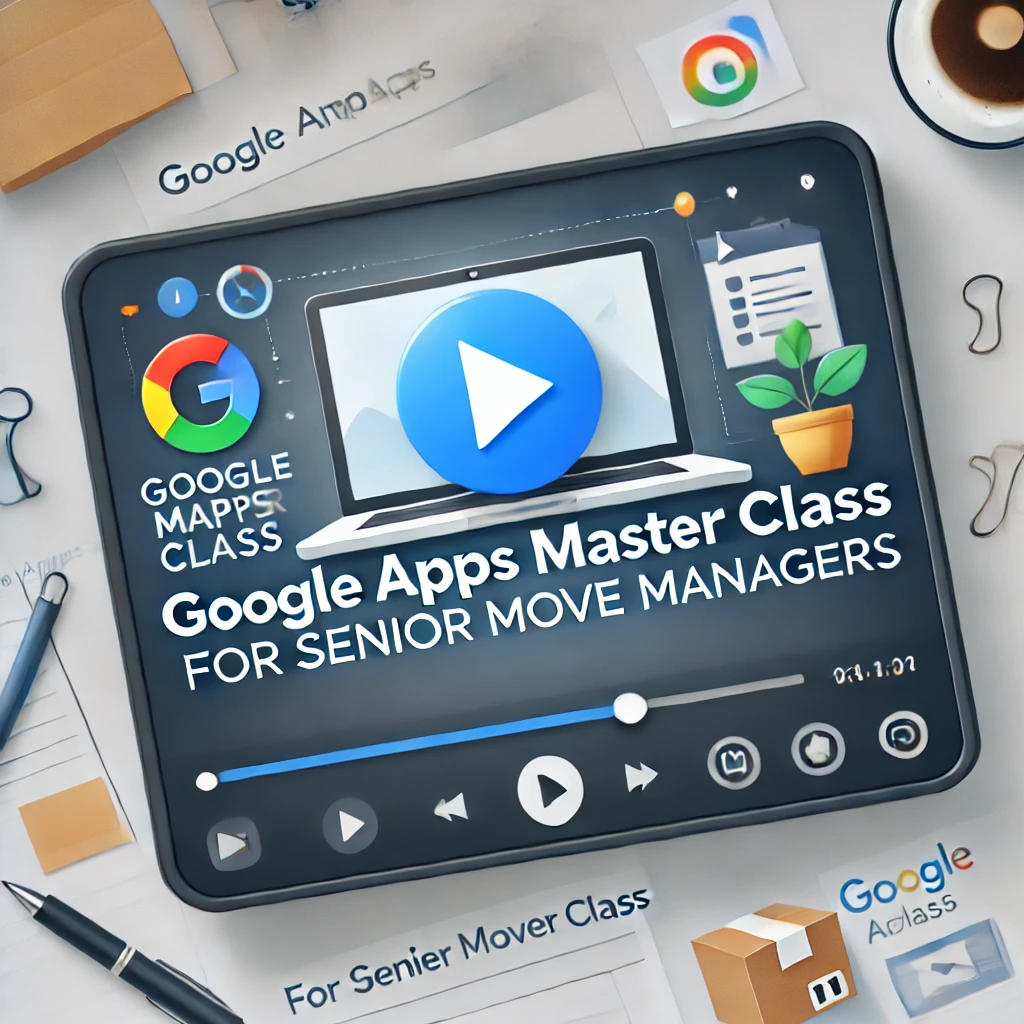About this course
The Google Apps for SMMs master class was originally created for NASMM as a part of their tech classes. Now available on the Move Manager Academy for the first time.
The course is broken into three sections with each building upon the last giving you context and focus on the tools that will benefit you and your business as a Senior Move Manager.
Take advantage of our demo video to learn how to setup both free and paid accounts for you and your staff.
Comments (0)
The first and an essential step to keeping your digital work life separated from your personal one is to utilize Chrome and its Profiles.
This covers the install, setup, and utilization of chrome profiles.
In this section we show you how to customize the display and high level organization of the Gmail Inbox.
In this video we showcase how to utilize labels, filters, and special settings to further optimize and organize your inbox automatically.
Gmail has evolved for over two decades now and a lot has been added to make it an excellent tool for managing your email.
In this video we will optimize your settings to make it so you can handle email quickly, organize into manageable groups, schedule emails to go out later, or show back up later for you to handle at a more appropriate time.
In this video we cover how to setup alias email accounts, setting up instant alias accounts, multiple email signatures, and filtering so they skip your inbox.
At the end we tease the calendar integration by showing how to offer meeting time options to an email recipient that will add the accepted time to your calendar automatically.
Session 2 is all about the Calendar and getting beyond just putting and inviting people to events.
Looking at the grad scheme of running a business, you will have staff and you will need to be able to exchange emails, add them to calendar events, share files with them, and more.
While you can communicate using their personal emails, there are a lot of reasons why this would not be a good idea with control of your communications should something happen to that staff member.
This video covers how to setup both free and paid accounts for your staff.
When scheduling for yourself and others, granting or restricting permissions can ensure the right people are able to make changes and see (or not see) the details associated.
Google calendar has some hidden gems and methods that once you know them, you will wonder how you lived without them.
This video helps you unlock some of the more useful views, tools, and actions you might have never known existed.
Creating events is very simple, however there are more options and methods available to you when creating events than you may know about.
This video covers all the options and tools available to make scheduling more comprehensive while unlocking utilities like allowing the invitees to make changes, or block them from inviting others and more.
If you have used Calendly or a similar app, Google has enabled you to create a scheduling page that you can include on your website, email signature or even add to something like a NFC Tap Card.
This video covers the abilities and limitations of the feature and how to best utilize it in your business.
Session 3 is less of a deep dive into a single app and more focused on the use cases for the apps in your business.
Each app has a different level of capabilities based on the level of paid service you are utilizing.
This quick overview ensures we all have a good understanding of the Drive's essential layout, tools, and setup.
In this video we cover the most common items that confuse new users of Google Drive.
Sharing can be dangerous if not done properly. This video explores how to share folders and utilize shared drives and the risks and benefits to each.
Zoom has several features that Google Meet does not have (like webinar). However, Meet is free with type of Google Account and more more features like breakout rooms are unlocked at different paid levels. The biggest benefit of Google Meet is that it works inside all modern desktop browsers without the need to download an third party application.
This video will walk you through exactly how to utilize meet and use its many features.
Now that you know how to use Google Meet's features, this video covers how to create, join, and manage the results of a meeting's recording, transcripts, and polls.
Google Keep is a way to keep notes and have them sync'd between your devices and inside your work specific account. This video covers approaches on ways to utilize keep if its features line up to your needs as a Senior Move Manager.
How to use keep as your replacement for post-its, personal task list, and adhoc (not project specific) lists and ideas for yourself or for sharing with others.
When you have an email, calendar event, file in drive etc. open, you can create a note in keep and it will automatically link that note to that item.
These are your personal notes, not necessarily ones you would share with others.
We covered a lot and unfortunately ran out of time to include everything we originally planned. But in closing we wanted to give some things to think about and plan for. This series was created in the fall of 2024 and some of our comments are timely to that period.